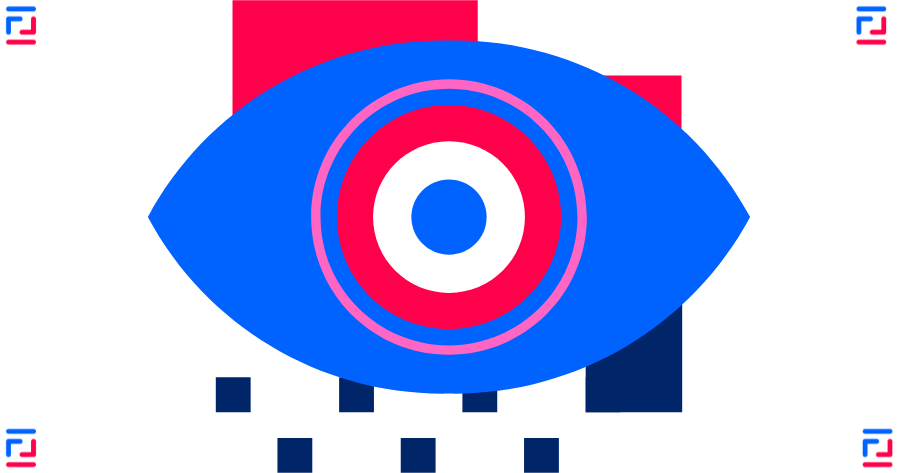
How to Remove Browser Passwords for Heightened Security
March 11, 2025
Saving passwords in browsers might seem convenient, but it poses significant security risks. Browsers are common targets for cyberattacks. If a hacker gains access to your browser, they can easily retrieve your saved passwords. Additionally, anyone with physical access to your device can potentially view your stored passwords, compromising your accounts.
Using a dedicated password manager instead provides a more secure solution, as these tools offer robust encryption and additional security features designed specifically to protect your sensitive information. Prioritizing password security helps safeguard your personal and professional data from unauthorized access.
Reference our blog post Learn How to Use Keeper Password Manager for instructions to onboard Keeper Password Manager.
Follow these step-by-step guides to remove saved passwords from popular browsers. Each section includes browser-specific instructions with visual cues to help you easily navigate the process.
After removing browser passwords, we recommend using a dedicated password manager like Keeper for enhanced security.
Chrome
- Open Chrome and click on the three dots in the upper-right corner.
- Select Passwords and autofill > Google Password Manager.
- Select Settings > Delete all Google Password Manager data > Delete data.
- A dialog box will appear warning you are about to delete your Google Password Manager data. Select the Delete button on the dialog box.
Edge
- Open Edge and click on the three dots in the upper-right corner.
- Go to Settings.
- Navigate to Profiles > Passwords.
- Click on the three dots next to each saved password and select Delete.
Safari
- Open Safari and click on Safari in the top menu bar.
- Go to Preferences.
- Navigate to the Passwords tab.
- Select the saved passwords you want to remove and click Remove.
- To remove all saved passwords, select all entries and click Remove.
Firefox
- Open Firefox and click on the three horizontal lines in the upper-right corner.
- Go to Settings.
- Navigate to Privacy & Security.
- Scroll down to Logins and Passwords and click Saved Logins.
- Click on the three dots next to each saved password and select Remove.
- To remove all saved passwords at once, click on the three dots in the Saved Logins window and select Remove All Logins.

DuckDuckGo
- Open DuckDuckGo Browser and click on the three dots in the upper-right corner.
- Go to Settings.
- Navigate to Privacy.
- Under Clear browsing data, check the box for Passwords and click Clear data.
Why You Should Delete Browser Passwords
Security Vulnerabilities
Browser password storage is typically less secure than dedicated password managers, making your accounts vulnerable to hackers.
Unauthorized Access
Anyone with physical access to your device can potentially view your stored browser passwords.
By following the steps outlined above and using a dedicated password manager like Keeper, you'll significantly enhance your online security posture and protect your sensitive information from unauthorized access.
Stay updated with the latest cybersecurity tips and news
Follow us on LinkedIn